Auto Pulling Changes
Fetching changes
As ofv1.4.10, Mudstack automatically fetches and pulls changes from the cloud once per minute. When you see the fetch icon in the top right spin, this means that Mudstack is performing a fetch.
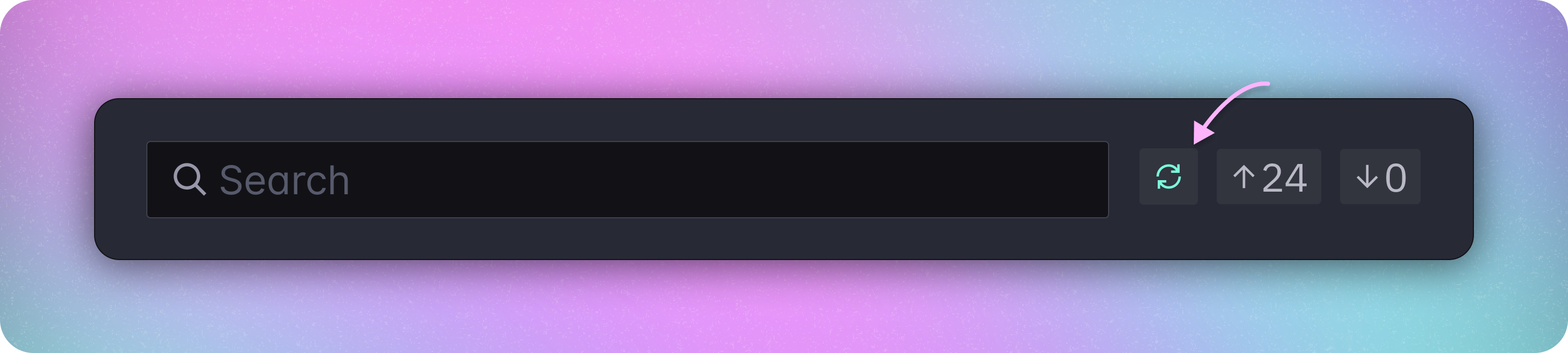
Pulling Changes
If there are changes available to pull, you will see the fetch icon in the top right spin, and Mudstack will automatically start pulling all the changes. To see what data is getting pulled, you can click onChanges to look at the pull history.
The files themselves are not downloaded to your disk unless they are auto sync enabled.
Enable Auto Syncing
If you want to stay in sync with a file, folder or library, you can now enable auto syncing for your selection. This will ensure that you always see the latest file version(s) in your local working directory.File Auto Sync
To set up file auto sync, select the file(s), and click the cloud icon or right-click and chooseEnable File Syncing.
See how to download older file
versions if you need an
older version on disk.
Folder Auto Sync
Similar to file syncing, you can stay in sync with folders by either selecting the folder(s), and clicking the download icon or right clicking and choosingEnable File Syncing. This will ensure that the contents of the selected folder(s) is always available to you on disk, including new files and folders added by others.
Folders with auto sync enabled will appear green in app compared to non-autosyncing folders, which appear purple.
Library Auto Sync
To stay in sync with a library, enable auto sync either from the Libraries or library details view. This will ensure that files added to or removed from this library by anyone else will appear on your disk in their correct folder structure.Disable Auto Syncing
If you no longer need the latest content— file, folder or library— to be available to you locally, you can disable syncing for that selection. Much like enabling syncing, you can also disable syncing:- Click the cloud check icon on a file, or
- Select
Disable File Syncingvia the right-click menu.
Disable Folder or Library Auto Sync
There are some points to note about disabling file syncing for folders and libraries. When you do this, you have the option to selectDisable File Syncing for all children in the confirmation modal.
Disable File Syncing for All Children
Selecting this option will remove all the contained files from your disk and stop syncing changes made by others to the folder/library but will leave the empty parent folder on your disk.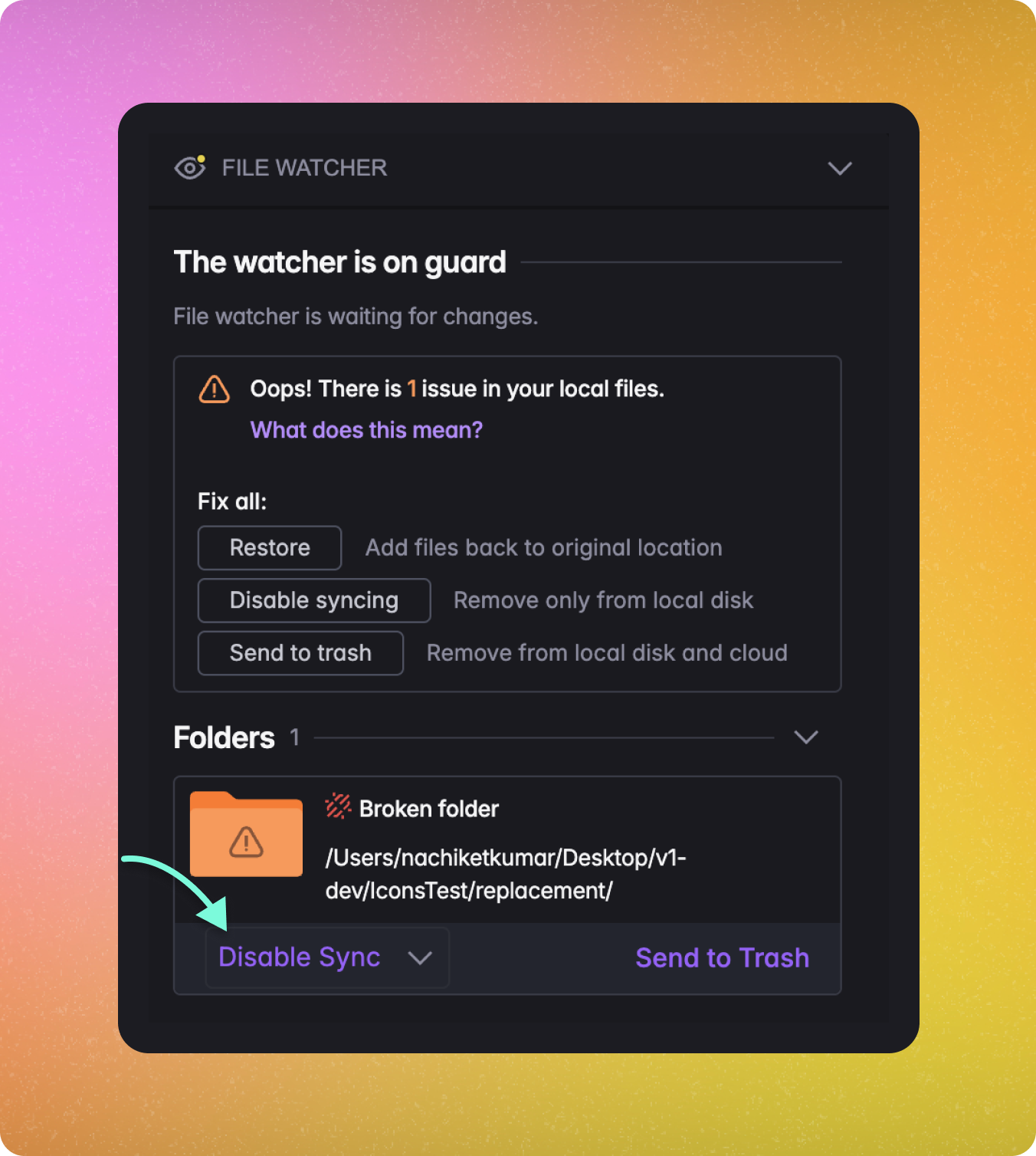
Don’t Disable File Syncing for All Children
Leaving this option unchecked will stop syncing new changes made by others to the folder/library but leave the contents of the folder/library synced on your disk.Conflict Management
The only time Mudstack will not automatically download a change from the cloud is if you have made local changes to a file/tag/library, and someone else also made changes and pushed them to the cloud. In this case, you will see the option toFix issue to resolve the conflict.